e.ventures Cohort Analysis Google Sheet
Overview
The e.ventures Cohort Analysis Google Sheet provides easy access to our data in a few clicks, with the focus on analytics using donor cohorts.
In the Google Sheet, we give an advanced data visualization overview of the behavior of individual donors. Users can easily toggle to choose the fields of candidate, gender, age, ethnicity, state, and household income, and click on Update Data to view charts on donor behavior. The Cohort Analysis Google Sheet allows slicing and dicing of the enriched contribution data.
In the backend, we run complex aggregations on data fetched from the SQL Interface. The contribution data is fetched by Google Apps Script Code from the /query endpoint of the SQL Interface. The data is always up to date and subsequent requests are cached.
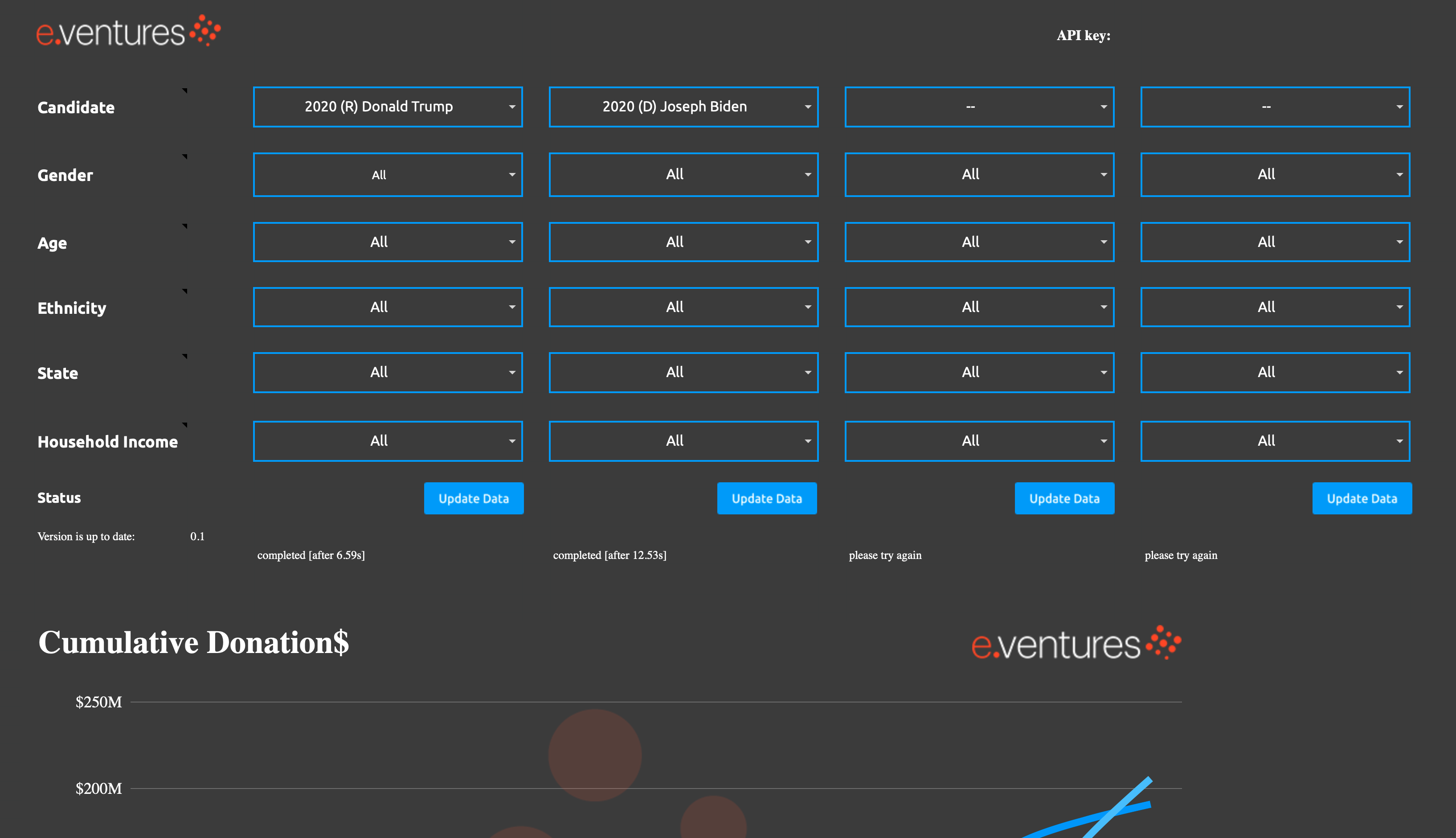
The FEC Data Cohort Analysis comes as a Google Sheet that fetches its data per click.
How to get a Personal Version of the Federal Election Commission (FEC) Data Cohort Analysis Sheet
Due to Google's security restrictions, you have to authorize the Google Sheet to pull new data from the FEC Data Platform to refresh the charts by following the steps below.
We pull the latest data from the FEC Data system when we create the charts for your query. In the backend, we execute the code attached to the Google Sheet, and Google requires your explicit authorization to run this code. The code only retrieves new data from the FEC Data system and updates the Google Sheet. The code does not access, read or modify anything else on your account.
- Go to
https://data.eventures.vc/ui?tokens=<API_KEY>.
Note: Please replace<API_KEY>with your API key provided by an e.ventures team member.
- Scroll to the bottom of the page until you see the title Request your personal copy of the e.ventures Elections Cohort Analysis Google Sheet.
- There are two fields here:
- Token: This should be pre-filled with your
<API_KEY>. If not, enter your API key provided by an e.ventures team member. - Google Email: Enter your Google email.
- Click the Request copy button.
- Go to your Google email, and open the email titled e.ventures Elections Cohort Analysis - Transfer of ownership.
- The email sender is
[email protected], and the name of the email is[email protected]. - We send this email to you to transfer the ownership of the e.ventures Cohort Analysis Google Sheet to your Google email.
- Click on the e.ventures Elections Cohort Analysis link in the email.
- Google Sheets informs you that your authorization is required. Click on Continue.
- Google Sheets informs you that the app is not verified. This is valid as our code is not an official Google App. Proceed by clicking on Advanced.
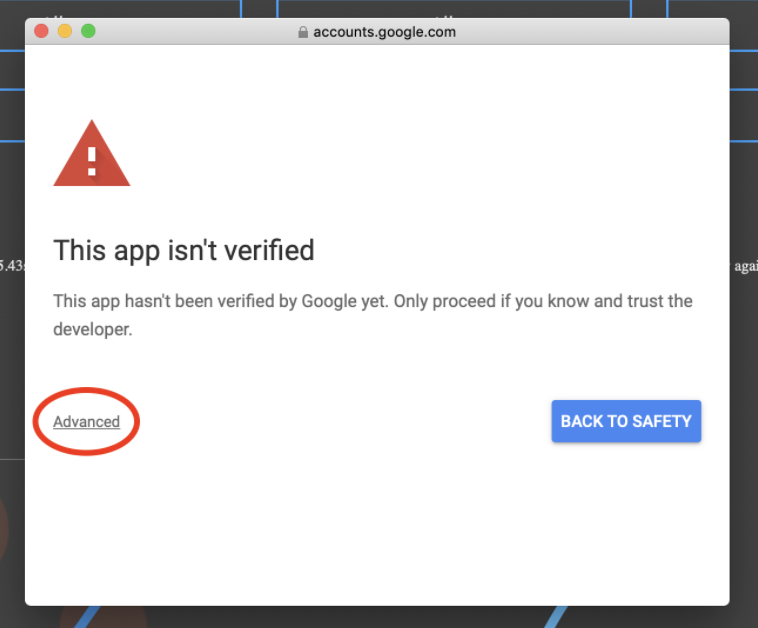
- Confirm that you would like to run the code by clicking Go to eventures-elections (unsafe).
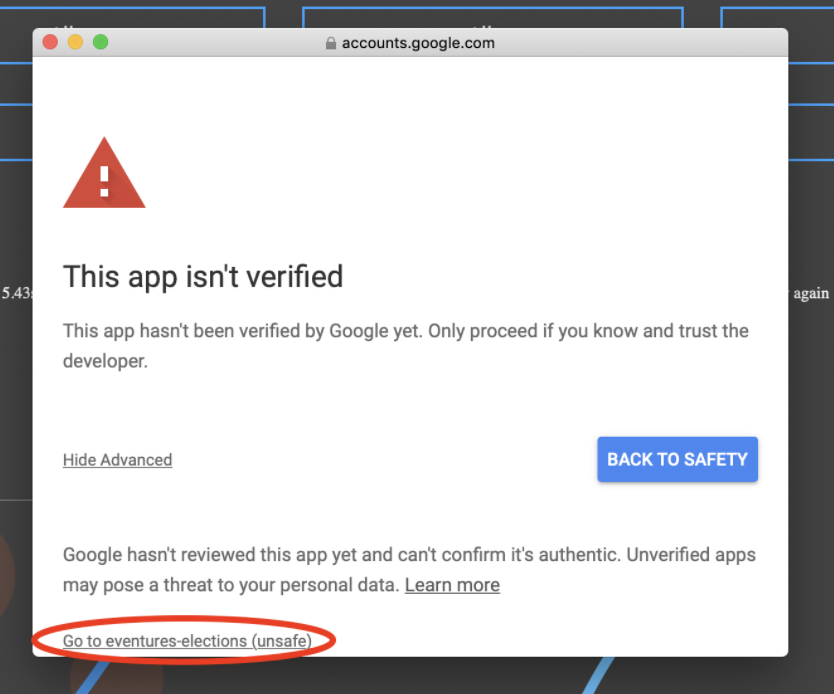
- Click Allow.
- Google Sheets informs you that the attached code needs access to your spreadsheets (the code only accesses the cohort analysis sheet) and needs to connect to an external service (the FEC Data system).
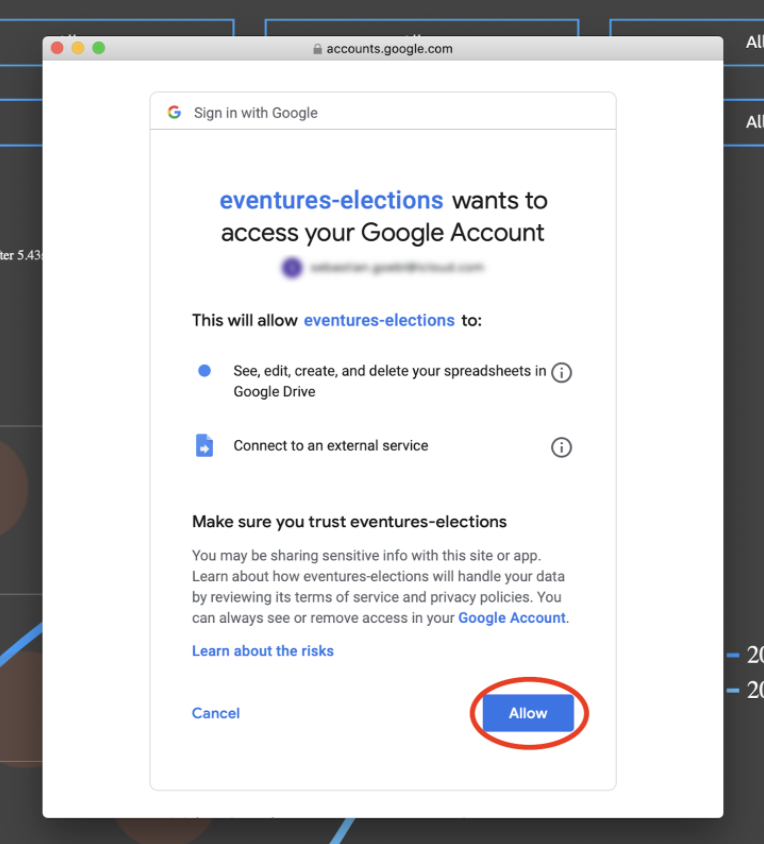
- Excellent! You can now use the FEC Data Cohort Analysis Google Sheet. You will receive the following Security Alert from Google.
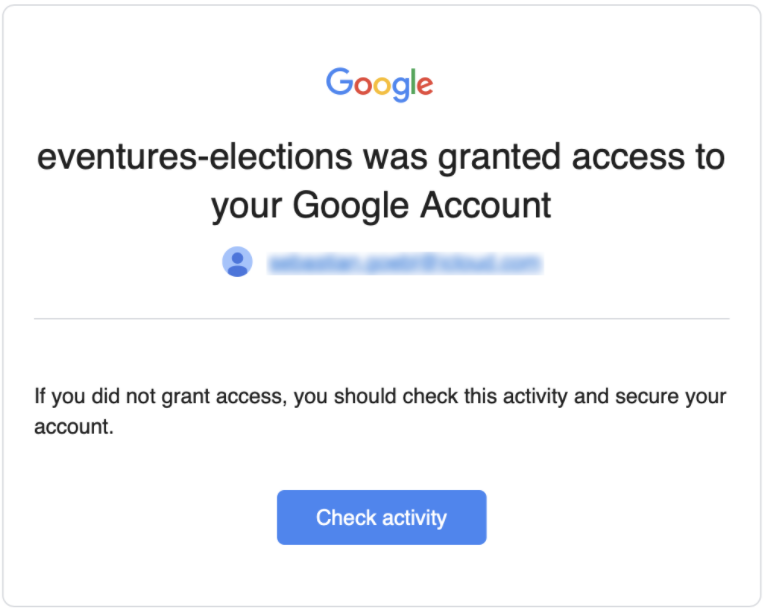
Next Steps
For more details on what you can do with the data, please refer to the Use Cases section. You can also learn how to access the data on the e.ventures Elections Platform via our:
Updated 11 months ago
